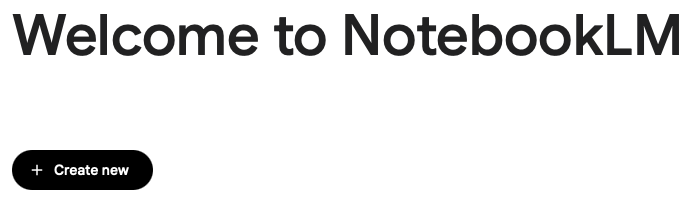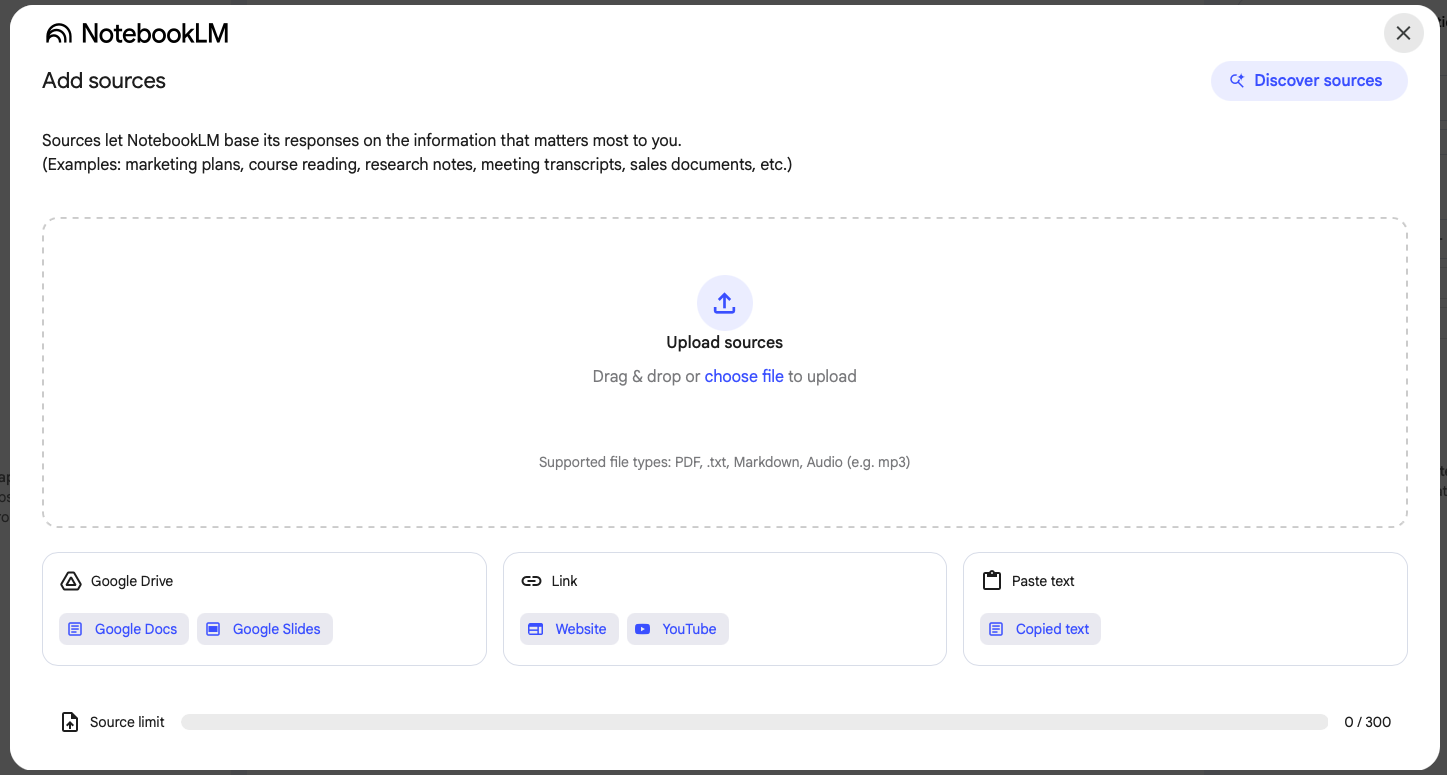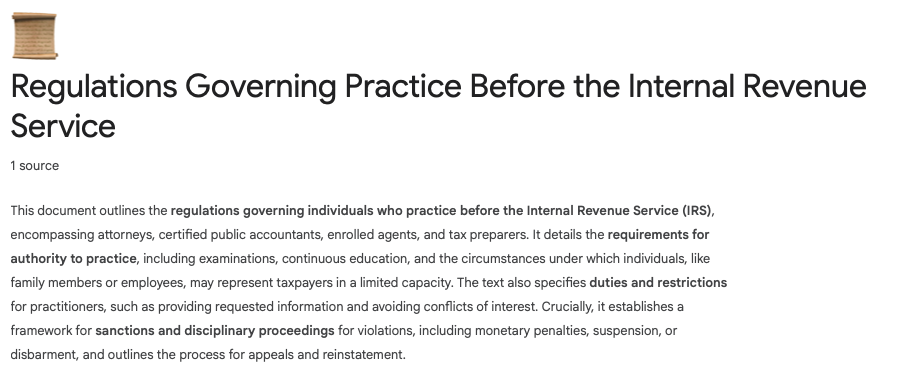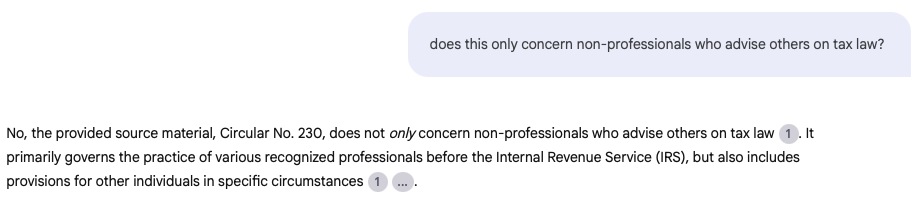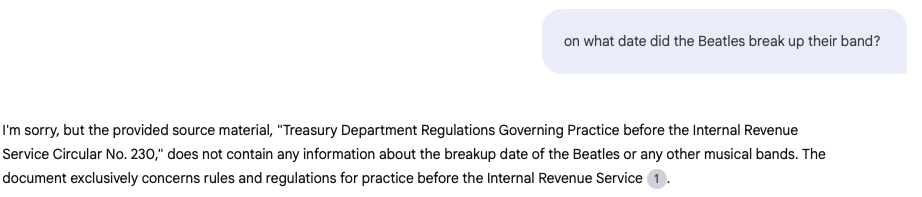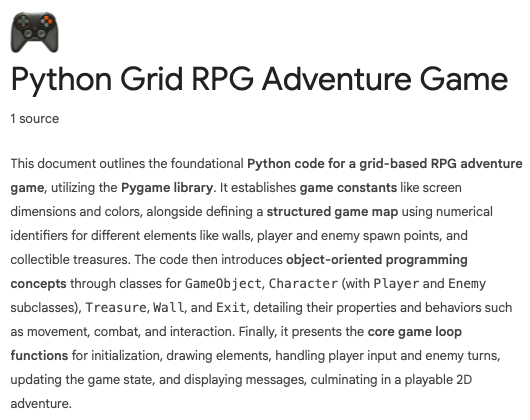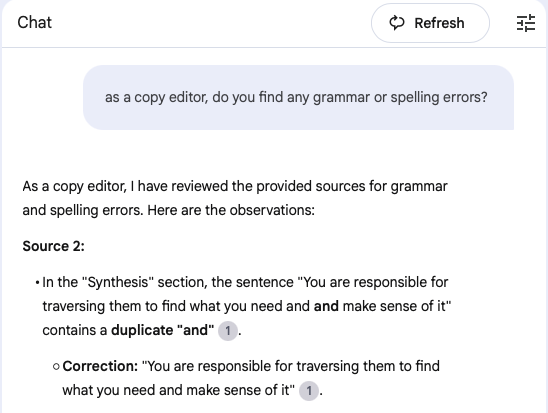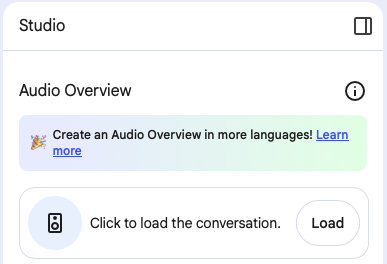Introduction
Google calls NotebookLM, "Your research and thinking partner, grounded in the information you trust."
This is a bold claim, that an LLM can be your partner in your intellectual endeavors. To fulfill this promise, Google powers NotebookLM with the Gemini foundational large language model (LLM). This LLM is renowned for its multimodal understanding and generational capabilities across text, image, audio, and video. It leverages a sophisticated architecture trained on a diverse and extensive Internet-scale dataset, and it's able to use this extensive training to act as an expert in a variety of domains.
However, unlike general-purpose LLMs that default to their pre-training, NotebookLM is fundamentally _source-grounded_. It leverages its underlying LLM model for sophisticated reasoning, interpretation, and synthesis, but only on the user-provided data. This is achieved through Retrieval-Augmented Generation (RAG), a key architectural design that enables it to interpret, analyze, summarize, synthesize, extract, and retrieve information directly from your uploaded sources.
So while NotebookLM has a powerful LLM as its reasoning engine, the product's design dictates it will:
- First and foremost, attempt to answer your questions _only_ from the sources you've uploaded to that specific notebook.
- If the answer isn't found within those sources, it will explicitly state that the information is not present in the provided context.
- It is designed _not_ to fall back on its general knowledge for direct answers in this context, precisely to prevent "hallucinations" or information that isn't traceable to _your_ given sources. This ensures the integrity and trustworthiness of its responses based on the documents you've provided it with.
- Its underlying LLM provides advanced reasoning capabilities, allowing it to act as a domain expert for tasks beyond simple summarization, such as identifying connections, generating insights, or structuring complex information.
Which means NotebookLM is your personal LLM, and each notebook you create is isolated from the other notebooks as well as the larger Internet. This provides unparalleled power, giving you full control over the context and information NotebookLM uses for your specific queries.
Beyond these fundamental design principles, NotebookLM offers specific advantages over more general AI chatbots like Gemini or ChatGPT, particularly when dealing with large volumes of personal information:
- AI chatbots are used for conversational interaction, and their context windows are by design much smaller than what NotebookLM offers. Since the context window determines how much information an LLM can retain at once, if it's not large enough, the LLM cannot correctly process a given prompt. NotebookLM uses a process called Retrieval-Augmented Generation to identify and process the most relevant chunks of information as needed, which gives it the ability to handle large datasets such as a codebase or large PDF files.
- AI chatbots fail to retain a persistent understanding of a large dataset over time, whereas NotebookLM is designed for exactly this purpose.
- NotebookLM is designed to create structured summaries, connections, and indices across a large dataset, whereas AI chatbots are not.
- It's not possible to upload a large number of files to an AI chatbot at one time, whereas multiple files or sources can be uploaded to NotebookLM simultaneously.
Creating a New Notebook
Once you've logged into NotebookLM at notebooklm.google.com, you can create your first notebook:
Click Create New to Get Started
Next, you add sources. These can be Google Docs or Slides from Google Drive, PDF files, audio files, text files, markdown files, pasted text, or web URLs, including from YouTube.
As of this writing, free accounts can have up to 100 notebooks, each with up to 50 sources, and each source can be up to 500,000 words or 200MB. Each user can perform up to 50 queries and 3 audio overviews per day.
NotebookLM - Ready for New Sources
NotebookLM Plus users, through Google One AI Premium ($19.99 per month), Google Workspace (starting at $14.00 per user, per month) and Google Workspace Education plans (that include Gemini Education or Education Premium), can have up to 500 notebooks, 300 sources per notebook, 500 daily chat queries, 20 audio overviews per day, and other additional features. They have the same words per source limit as free users.
Note that while image-only PDFs are supported, text-based PDFs are preferred.
Uses for NotebookLM
Complex subjects can be difficult to understand and a good domain expert can help, such as an accountant, attorney, or programmer. NotebookLM can act as a domain expert, or multiple domain experts, changing hats as needed. It can handle legal and technical documents, but it can also deal with PDF files on products you wish to buy, websites with information you're interested in, YouTube videos you want to summarize, complex computer code, and more.
Here are a few examples of the types of domain experts NotebookLM can serve as:
Your Resume Writer and Job Search Partner
Resumes must be updated regularly, kept visually appealing, and often need to be tailored to specific jobs for prospective employers. You can hire a professional resume writer to assist you, but NotebookLM, powered by its advanced LLM, can handle the same sort of tasks for a fraction of the cost.
Start with your current resume and upload it as a source to a new notebook. Ask NotebookLM for a summary of your skills and experience, and for suggestions on how to improve your resume, including its layout. This is an iterative process where you revise and re-upload the resume until you’re happy with its formatting and content.
Next, upload descriptions for jobs you’re interested in and ask NotebookLM to compare and contrast your skills with the requirements. With this information in hand, identify compatibilities and mismatches. Again, update your resume to fill in relevant skills or experience you previously omitted.
Provide contextual clues as you query NotebookLM. For example, if you have experience in specific areas, or a personal preference for a role, mention this in your prompts. This helps NotebookLM understand your priorities and refine its suggestions, leading to more personalized and effective results.
Once you get accustomed to interacting with the LLM that provides the suggestions for NotebookLM, and you understand how effective it can be at assisting you, you’ll find it capable of not only improving your resume, but also creating briefing documents, study guides, and other aids that can help you in your job pursuits.
Your Personal Research Assistant
Say you have a medical, legal, or technical document and you want to make sense of it. For example, I downloaded "Treasury Department Circular No. 230 (Rev. 6-2014) Catalog Number 16586R" from the irs.gov website. I created a new notebook and uploaded the PDF.
In less than a minute, I got the following summary:
NotebookLM Summarizes its Sources
It explained that the document details the regulations and requirements for individuals such as attorneys, CPAs, tax preparers, and others, when they practice before the IRS. The document also includes information about sanctions and disciplinary hearings.
This was informative but I'm not a tax law expert, so I begin to query the notebook:
NotebookLM Partial Response
Next, I asked about sanctions:
NotebookLM Partial Response
Each time NotebookLM responded with a lengthy answer, explaining what information the document has concerning my question, often including citations directly linking back to the relevant sections of the source document. Note that the response need not be lengthy. Simply ask NotebookLM to provide a shorter outline, or a one paragraph summary instead.
When I ask it an irrelevant question, this is how it responds:
NotebookLM Can't Answer Questions Outside of Your Sources
This ability to deeply interact with and extract specific, relevant information from your documents, coupled with its refusal to "hallucinate," makes NotebookLM an invaluable research assistant for navigating complex texts.
Your Programming Assistant
NotebookLM excels at programming tasks. You can upload source code for examination, summarization, and suggestions.
Summary of a Python Codebase
Let's say you want to add a new feature to an existing codebase but are unsure how to do that.
- Upload your source code to NotebookLM: It will summarize the source, letting you know what language and frameworks it uses, and what the program does. This provides enough detail to understand the basics of how the program works.
- Ask it questions: Ask about the program's structure, etc., and NotebookLM will analyze the program and provide information as required.
- Tell it you want to refactor the program, add unit tests, or add new features: NotebookLM will give step-by-step instructions on how to modify the program, offering conceptual guidance and examples rather than directly writing the code for you.
NotebookLM can also serve as a centralized knowledge base for your code or API documentation, providing valuable summaries as well as powerful search capabilities. It can reveal connections between different pieces of code, and help with finding coding incongruities.
You can upload documentation on new languages or APIs you wish to learn, asking it for summaries, or to generate examples, and even use it as a study partner. These are just a few examples of how NotebookLM can help programmers.
Your Writing Partner
NotebookLM can act as a copy or line editor, proofreading your articles and books, and providing feedback. It can find grammatical and spelling issues, provide suggestions to increase clarity, act as a fact-checker against information within uploaded sources, and help understand how your writing flows. It can be used with fiction and non-fiction, prose and poetry, scientific and academic writing, technical articles, and more.
NotebookLM as Copy Editor
Here are some examples of how to use it effectively as your writing collaborator:
- Upload a draft of an article or chapter from your book
- View the summary it provides to see if you think it understands what you are trying to say
- Ask it questions like, "In an editor role, examine this article and provide feedback"
- Ask it to rewrite sections in a different tone or style
- Be specific. For example, you could ask, "In a copy editor role check this for grammar, spelling, and consistency" or "As my fact-checker compare this to the source for accuracy"
- Delete and re-upload the document as it changes
- Find the source in the "Select all sources" list, click on the ellipsis, and select "Remove source"
- Upload the source again, and click Refresh in the center pane to generate a new summary and reset the LLM
- Continue asking questions, changing your queries to find new issues or suggestions
Writers can also use NotebookLM as a knowledge base. Upload research and let the tool summarize the information, or ask questions about its contents. It can find relationships between characters, look for holes in plots, and check for consistency in your writing patterns.
It can look at scenes from a fresh perspective, offering possible ways to improve your stories. It can generate outlines, provide audio summaries, and more. Each suggestion or summary it offers can be saved to its note board for later reference.
Considerations
Using NotebookLM as Your Fact-Checker
Since NotebookLM is source-grounded, meaning it cannot verify information outside of its sources, you must provide the facts for it to use in order to verify them. For example, upload trusted sources and then provide a prompt that includes what you’ve written, asking to check for accuracy. NotebookLM will verify your prompt against your sources.
Alternately, you can upload the trusted source and then your own writing, and ask NotebookLM to check one source against the other.
Preparing Sources
Your Own Sources
As noted earlier in this article, NotebookLM supports only the following source formats:
- Google Docs and Slides from Google Drive
- PDF files
- Audio files
- Text files
- Markdown files
- Pasted text
- Web URLs
- YouTube URLs
This is quite limited, so you'll often have to open a file in Word or Excel, for example, then save as a PDF or plain text file. You can also import the files into Google Docs. There are also a number of online file converters that can be leveraged to convert files to the supported formats, though one must be mindful of privacy if uploading sensitive data to third-party services.
For source code files, already in plain text, you must change their file extensions to .txt or .md.
As long as you can either save your existing file into the correct format, or convert it, you should be able to use it as a source in NotebookLM. This can be a trivial matter depending on the sophistication of the user, or it can present a major hurdle.
You might also run into some of the limits NotebookLM has, such as the number of sources per notebook. To overcome this, you might have to concatenate files, remove unnecessary files, or create multiple notebooks. This can be time consuming.
Discovering Sources
When adding sources to NotebookLM, you can use its Discover Sources feature to help you find additional information for your notebooks:
- Automated Web Research: You provide a topic or a question, and NotebookLM uses Google Search and its AI capabilities to find relevant web pages, articles, and other online documents.
- Curated Suggestions: It doesn't just give you a raw list of links. It analyzes the search results and presents you with up to 10 of the most relevant sources it finds.
- Annotated Summaries: For each suggested source, NotebookLM provides a brief summary explaining _why_ the source is relevant to your topic. This helps you quickly assess whether a source is worth adding to your notebook.
- One-Click Import: You can add any or all of the suggested sources to your notebook with a single click. Once imported, they become part of your source material, just as if you had added them manually.
Note that Discover Sources is an aid in finding and ingesting new source material into NotebookLM, which can help you kickstart your projects, find essential background reading, and build a comprehensive collection of materials without ever having to leave the NotebookLM environment
Configuring NotebookLM
The Configuration Button on the Right-Hand Side
The NotebookLM user interface features a control at the top of the center pane with sliders. Click on it to customize the way NotebookLM works. For example, you can change the conversational style to analyst or guide, or use custom to provide specific prompts such as: "Respond as an expert in linguistics," "Take the role of a D&D dungeon master," or "Assume the role of a professional resume writer."
You can also use this window to configure the length of NotebookLM's responses.
Audio Overviews
The right-hand pane of NotebookLM gives you the option of creating audio overviews of your sources. Click Customize to provide specific prompts to tailor the overviews, and Generate to create the overview. Once it's complete, you can listen to it in NotebookLM or download it.
Create, Load, Listen To, and Download Audio Overviews
The overview presents itself as a podcast, with a man and woman discussing your sources. They aren't particularly critical unless you customize the overview with appropriate prompts, but it's fascinating and often illuminating to hear them discuss what you've uploaded into NotebookLM.
One interesting aspect of audio overviews is they often introduce subjects not directly in your sources. For example, you might mention a celebrity and their notoriety, and the overview will elaborate and provide additional details from the Internet not specifically mentioned in your sources.
In Summary:
- Ideally, Audio Overviews should primarily stick to your sources. The core value of NotebookLM is its ability to ground its responses in your uploaded material.
- They may elaborate or provide common examples based on broader implicit knowledge, which can enrich the overview without strictly "going outside the sources" for _new_ facts.
- However, there's always a risk of minor inaccuracies or outright hallucinations with any AI-generated content, so it's always a good idea to cross-reference with your original sources if you notice something that seems off or too specific.
Limitations
NotebookLM is a tremendously powerful tool, but it does have a variety of limitations, including:
- It only supports a handful of file formats, and provides no way to convert your existing files into the formats it supports
- It cannot access the broader Internet for general knowledge, which is an advantage most of the time, but is a limitation when it comes to fact-checking, forcing users to use a chatbot like Gemini or other Internet sources to complete the task
- The free tier has some significant limitations
- Sources in NotebookLM can grow stale and have to be manually removed and uploaded in order to refresh them
- NotebookLM cannot generate source code unlike most chatbots, Gemini included
Summary
Since NotebookLM can use its powerful LLM capabilities to reason over and interpret your provided sources as if it were a domain expert, it can serve a number of purposes, from line editor, to tax consultant, to programming assistant. It can take audio files, summarize them and answer questions you have about their content. It can also summarize PDF files, website contents, YouTube videos, and more.
Once it's ingested the content, NotebookLM will not only provide answers directly based on the source material, but it can also synthesize and connect information across your sources to provide deeper insights and help you understand complex topics.
NotebookLM can serve as your editor, mentor, tax or legal expert, and more. It can't answer questions not found in the sources you've uploaded, but it can use its expertise to help you get the most out of the sources you give it.
NotebookLM can aid students, teachers, doctors, lawyers, engineers, writers, artists, and just about anyone else who generates or relies on text, images, or audio. It provides a secure and reliable LLM that can summarize information but can also act as a domain expert, and generate content to improve productivity.
Looking for more information about technology and music? Visit Gary Lucero Writer and join my mailing list. I send out a bi-weekly newsletter that discusses technologies such as AI, rock and progressive rock music, and I sometimes delve into philosophical topics.
You can find me on Instagram, Facebook, and YouTube, and I host a podcast on a variety of sites, including:
If you want to reach me using e-mail, send me a message at contact@garylucerowriter.com.